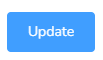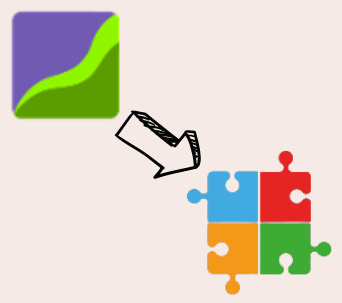
Name: Exporting data from Behaviorsoft to Office Puzzle
Description: How to export data from Behaviorsoft and import it to Office Puzzle
Difficulty: Middle
Duration: Less than 10 minutes
Summary:
Exporting from Behaviorsoft
1. On the Client’s screen, click the Maladaptives tab or the Replacements/Skills tab.
2. Select the specific maladaptive behavior or replacement, and then click on the EXPORT DATA button under the GRAPHS column.
3. The EXPORT DATA pop-up screen will then appear.
4. Lastly, you can specifically choose to export data on specific dates. There is an option to enter a From Date and a To Date.
5. Once you have selected the Collection type and choose the specific dates, click Download Data. The data will then be exported in an Excel file.
Importing to Office Puzzle
6: Go to Client’s Dashboard.
7: Click on the Service Plan button.
8: Click on ABA Therapy Service Plan.
9: Choose the required Category tab: Maladaptive Behaviors, Replacements, etc.
10. Click on the Edit button on the right side of the desired item.
11. Click on Imported Data tab.
12. On the main box, you can paste the dates and values from the Excel file that you’ve exported from Behaviorsoft.
13. Once you’ve finished, click on Update.
Exporting client data from Behaviorsoft to Office Puzzle
Exporting from Behaviorsoft
Step 1: On the Client’s screen, click the Maladaptives tab or the Replacements/Skills tab.
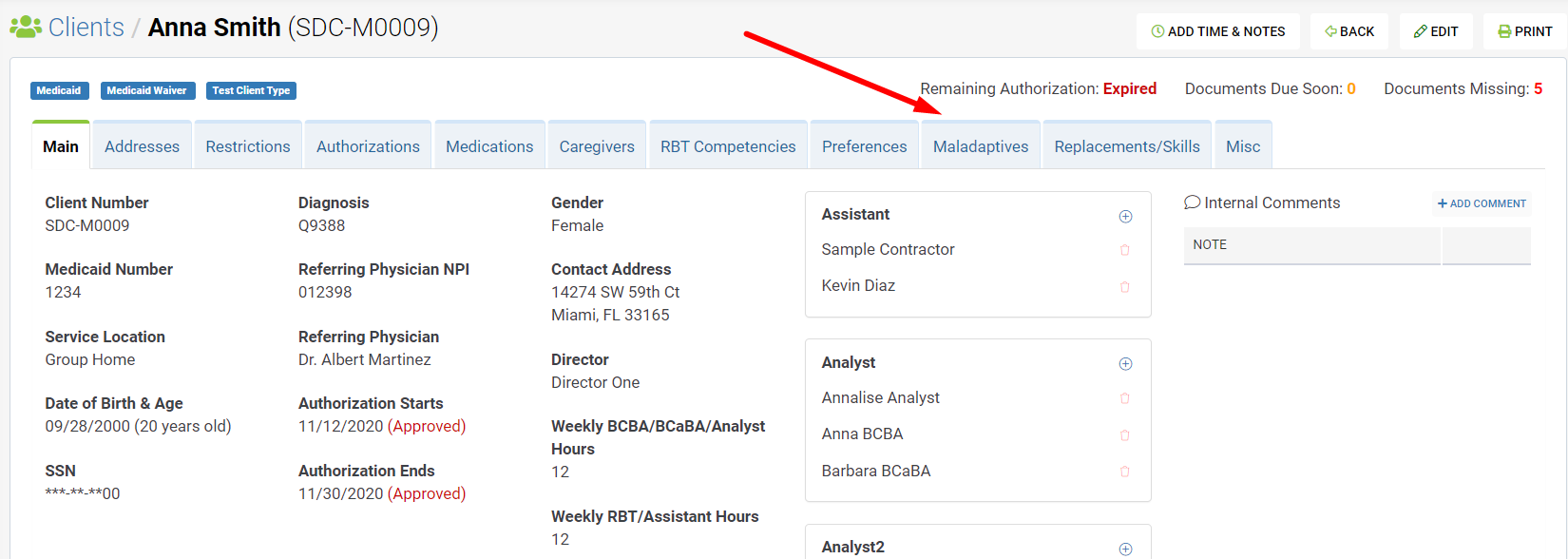 Step 2: Select the specific maladaptive behavior or replacement, and then click on the EXPORT DATA button under the GRAPHS column.
Step 2: Select the specific maladaptive behavior or replacement, and then click on the EXPORT DATA button under the GRAPHS column.
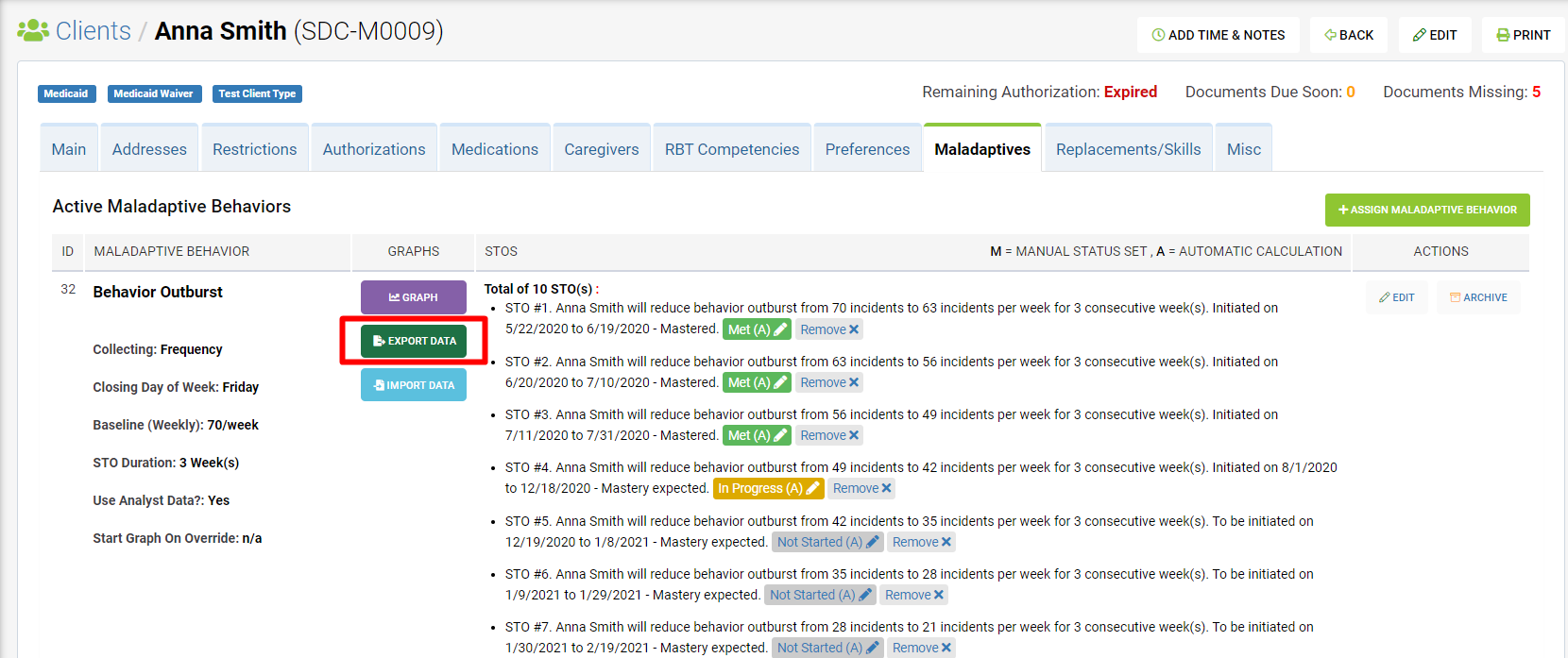
Step 3: The EXPORT DATA pop-up screen will then appear.
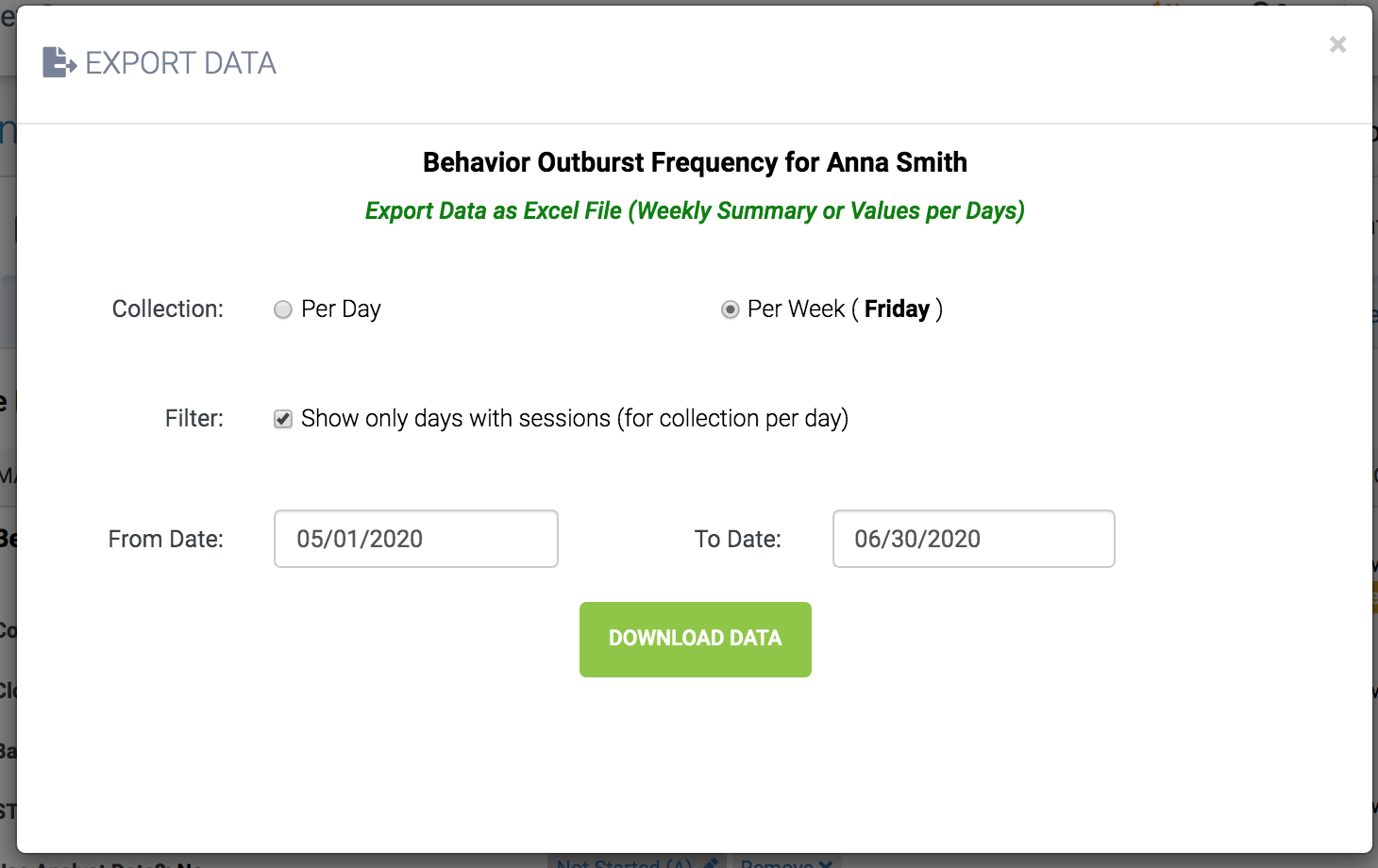
Step 4: Lastly, you can specifically choose to export data on specific dates. There is an option to enter a From Date and a To Date.
Step 5: Once you have selected the Collection type and choose the specific dates, click Download Data. The data will then be exported in an Excel file.
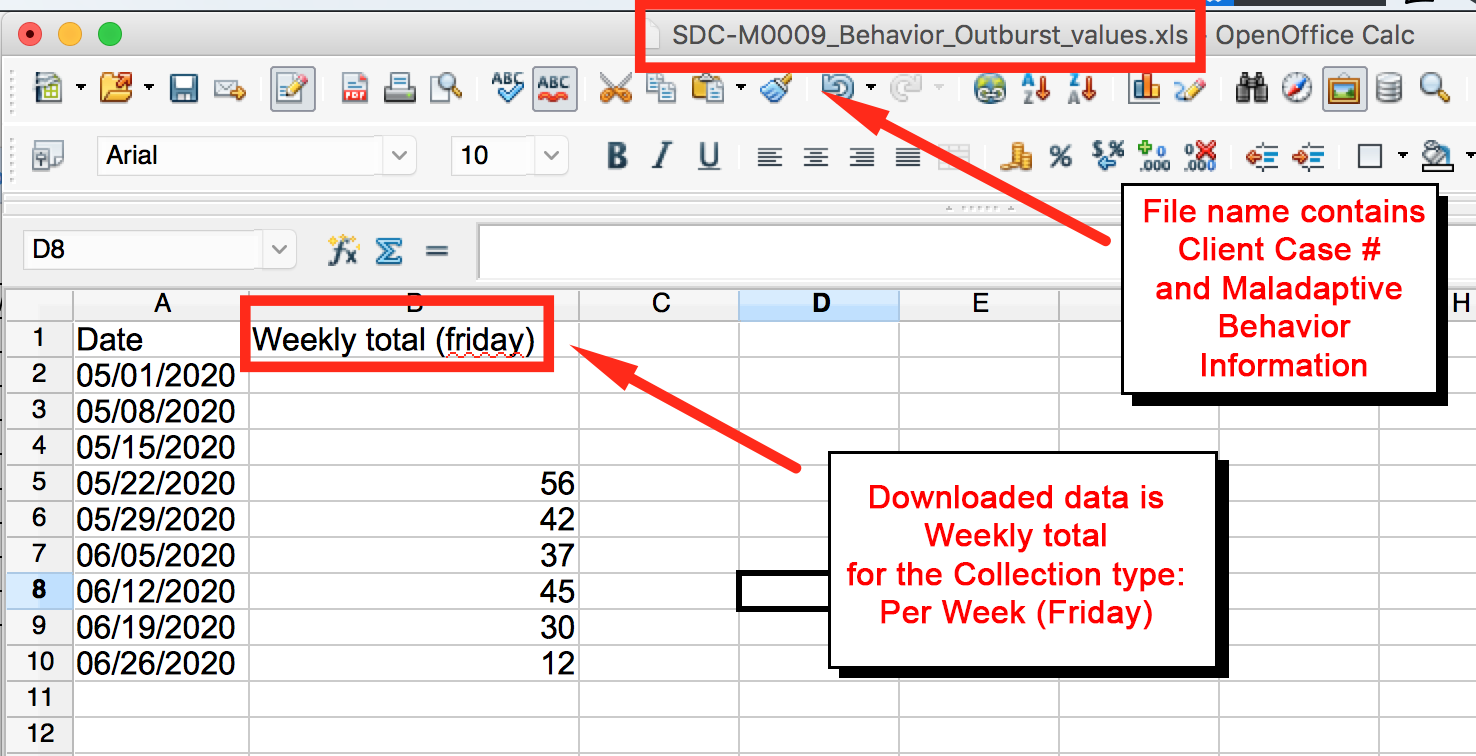
Importing to Office Puzzle
Step 6: Go to Client’s Dashboard.
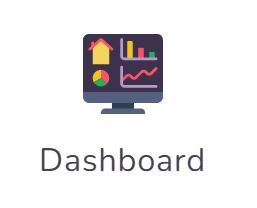
Step 7: Click on the Service Plan button.
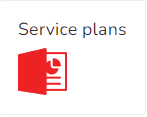
Step 8: Click on ABA Therapy Service Plan.
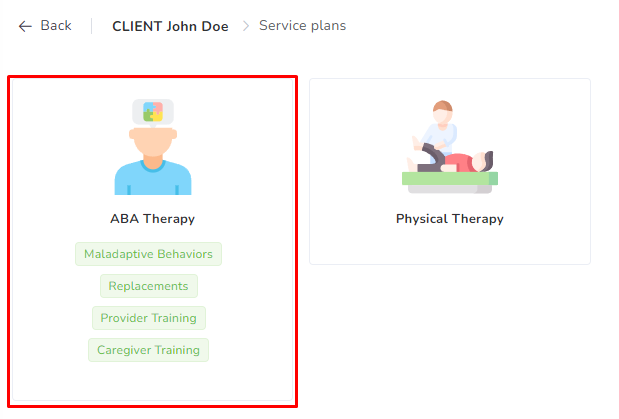
Step 9: Choose the required Category tab: Maladaptive Behaviors, Replacements, etc.

Step 10: Click on the Edit button on the right side of the item.
![]()
Step 11: Click on Imported Data tab.
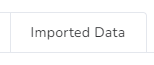
Step 12: On the main box, you can paste the dates and values from the Excel file that you’ve exported from Behaviorsoft.
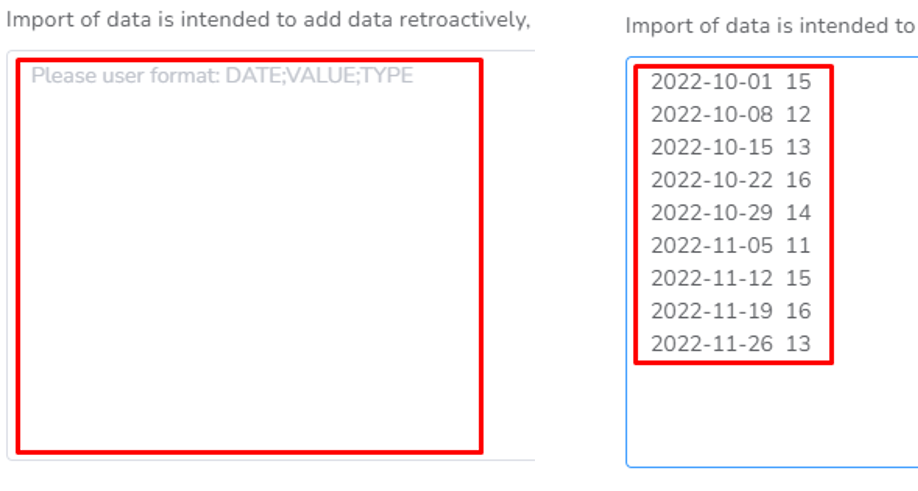
Step 13: Click on Update.