tutorial
 Billing via Sunshine Health (Centene)
February 5, 2025
Instruction to process 837P files within Sunshine Health portal.
Billing via Sunshine Health (Centene)
February 5, 2025
Instruction to process 837P files within Sunshine Health portal.
 Billing via Claim.MD
February 3, 2025
Instruction to process 837P files within Claim.MD.
Billing via Claim.MD
February 3, 2025
Instruction to process 837P files within Claim.MD.
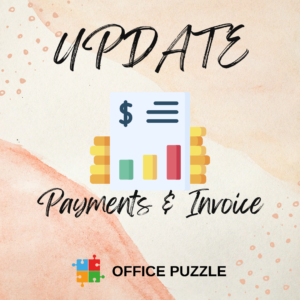 Payments & Invoice Efficient Integration
February 12, 2024
Take advantage of this tutorial to enhance your invoicing capabilities, save valuable time, and efficiently manage your agency's invoices on…
Payments & Invoice Efficient Integration
February 12, 2024
Take advantage of this tutorial to enhance your invoicing capabilities, save valuable time, and efficiently manage your agency's invoices on…