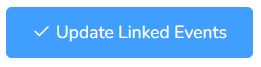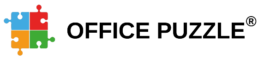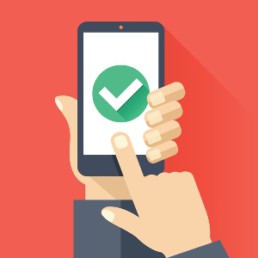Create client event with EVV

Name: Create client event with EVV
Description: How to create an event/visit/session with EVV (Electronic Visit Verification)
Difficulty: Easy
Duration: Less than 2 minutes
Summary:
1. Go to Client's Dashboard.
2. Click on the Clock in button.
3. Fill in all the required fields.
4. Click on the Start Session button.
5. Now you can collect Data, capture Signatures, access linked Documents, etc.
6. Once the visit is over, click on the End button.
7. Fill in all the required fields. (including Signature if required)
8. Click on the End Session button.
Important Notes:
- You are recommended to use our Mobile APP on your cellphone since GPS coordinates are more accurate.
- If you don't see the Clock In button, your agency might have disabled this feature for you.
- If GPS coordinates are required by the agency the device used (Phone, Tablet, Laptop) will need to have GPS capabilities and permission granted to Office Puzzle.
- You can also create an event directly from the Calendar, but this will not include EVV information. Please click here for more details.
Create client event with EVV
Step 1: Go to Client's Dashboard.
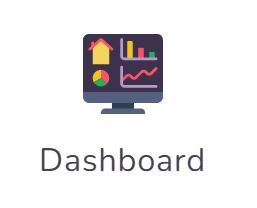
Step 2: Click on the Clock in button.
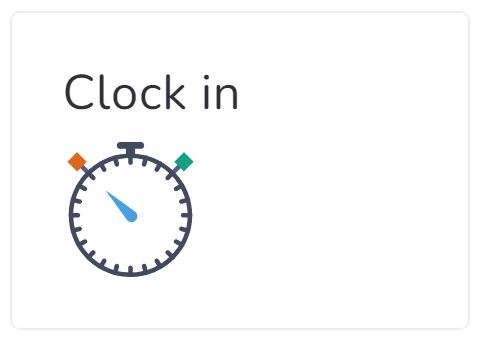
Step 3: Fill in all the required fields.
Step 4: Click on the Start Session button.
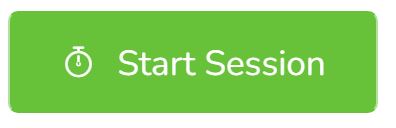
Step 5: Now you can collect Data, capture Signatures, access linked Documents, etc.
You continue working for the duration of the session.
Step 6: Once the visit is over, click on the End button.
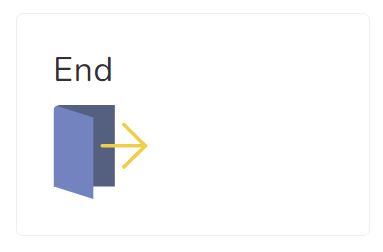
Step 7: Fill in all the required fields. (including Signature if required)
Step 8: Click on the End Session button.
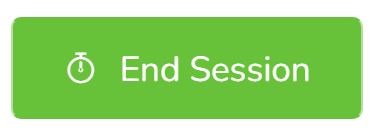
Link or Unlink events with documents

Name: Link or Unlink events with documents
Description: How to Link or Unlink events with documents.
Difficulty: Easy
Duration: Less than 2 minutes
Summary:
1. Go to Client's Dashboard.
2. Click on the Documents button.
3. Look for the document you would like to Link/Unlink events and open it
4. Click on the Linked Events tab.
5. Check/Uncheck, the event(s) that you want to Link/Unlink with the document.
6. Click on the Update Linked Events button.
*** If you are missing or have extra information in your documents that is generated directly from the events in the calendar most probably the document is not linked to the events. These steps will help you Link/Unlink these events.
Link or Unlink events with documents
Step 1: Go to Client's Dashboard.
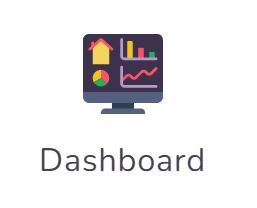
Step 2: Click on the Documents button.
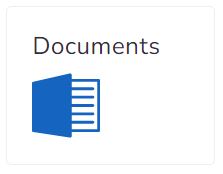
Step 3: Look for the document you would like to Link/Unlink events and open it
**** As an example, please note that your documents might be called different.
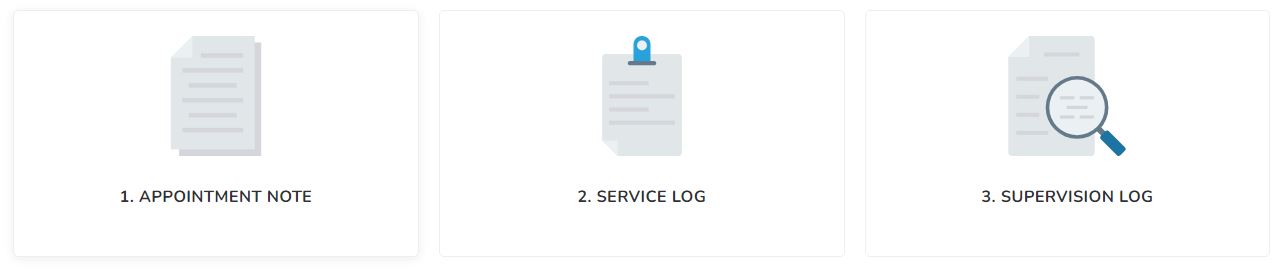
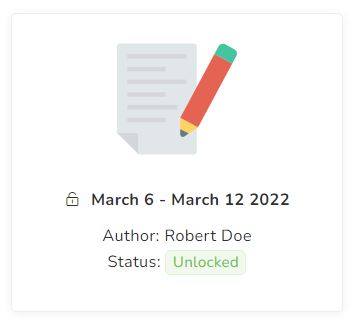
Step 4: Click on the Linked events tab.
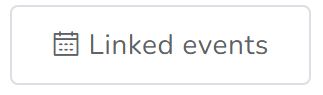
Step 5: Check/Uncheck, the event(s) that you want to Link/Unlink with the document.
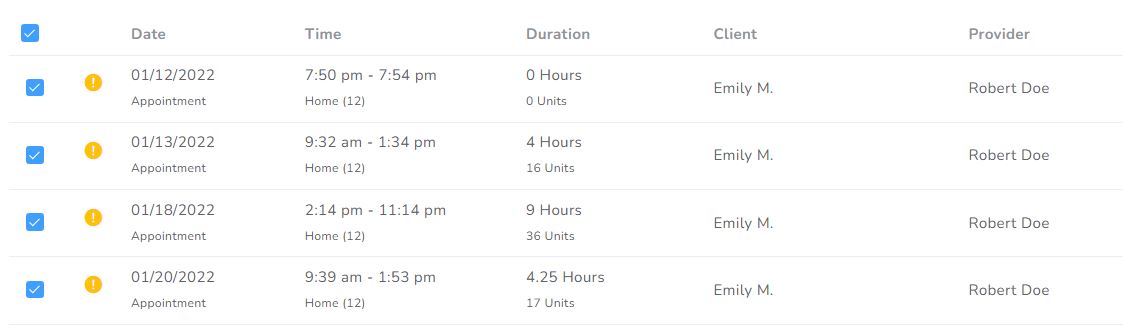
Step 6: Click on the Update Linked Events button.